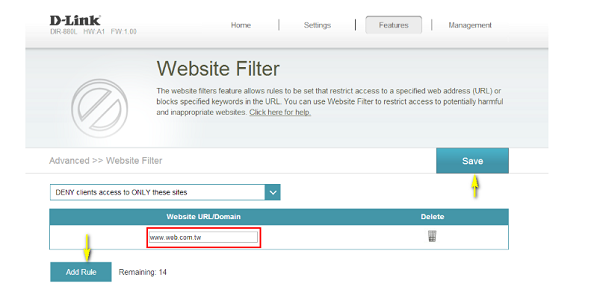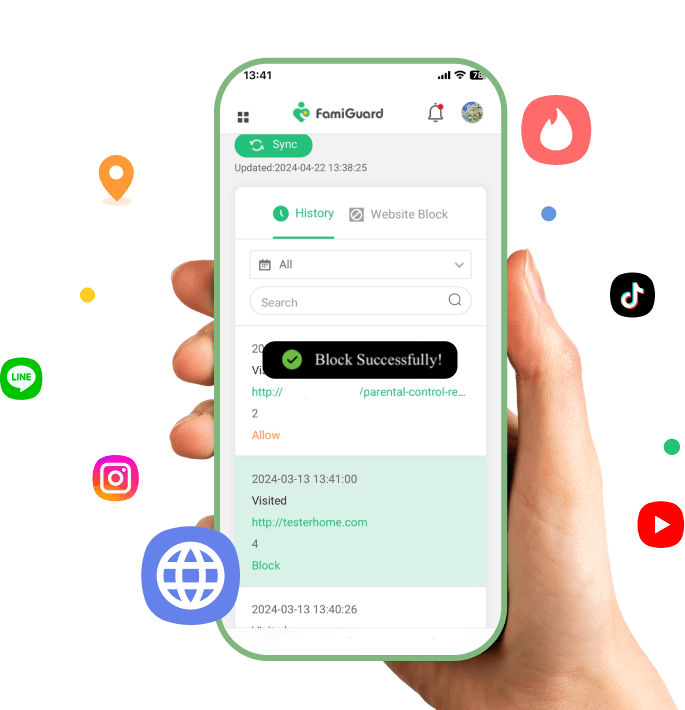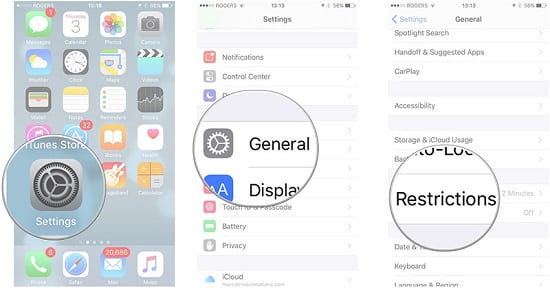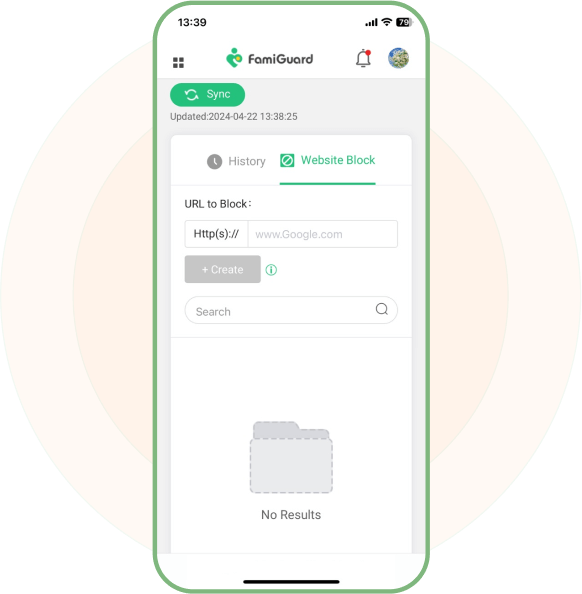
View Browser History
Accurate documentation of your child's browsing content and habits and blocking websites is justified.
- After successful installation, you can view all browsing history saved on the target device.
- Parents can view actual URLs, page titles, last visited time, and frequency of viewing those websites.
- Access to target pages quickly from the dashboard.
Available for:
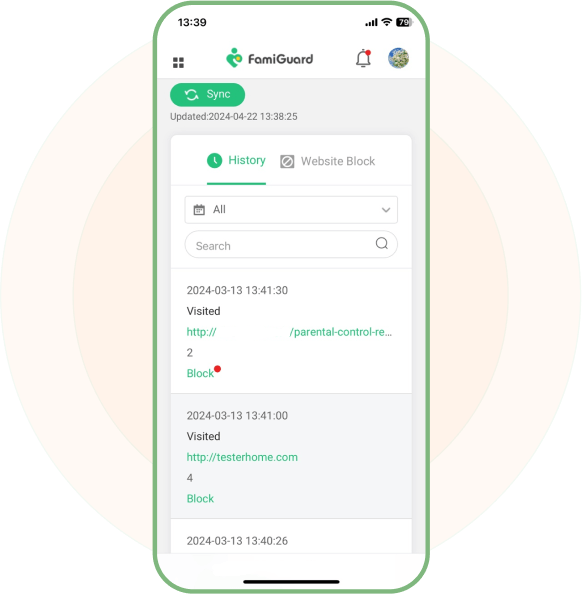
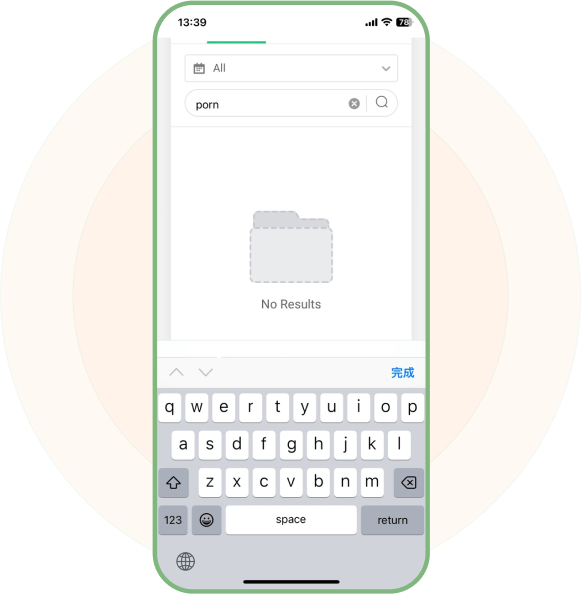
Built-in Search Function
We all know that finding one inappropriate website from hundreds of visited sites will be annoying.
- Search for specific domains or some possible keywords. It's time-saving for parents to know what unsuitable content children have visited.
- Seeking out browsing activities enables parents to accurately analyze children's online behavior.
Available for:
More Functions of Website Blocker

Keylogger
Whatever content they are browsing or chatting online, you can always know what they type with this.

Keywords Alert
Can't block all harmful websites in advance? Keywords alert will notify you when improper words show up.

Capture Screenshots
You can capture screenshots yourself to know the kids' viewing situation, or you can set auto-screenshots when keywords are triggered.
More
FamiGuard Pro has more useful functions, for example, see starred messages and export related data.
Click to Learn More Parental Control Tools for Protecting
Set up FamiGuard Pro in 3 Simple Steps
1. Sign up Free and Choose Your Plan
Register for a free FamiGuard account and choose a suitable subscription plan.
Buy Now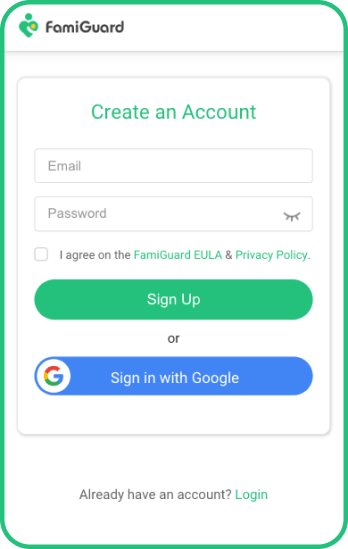
2. Follow the Setup Guide
Download, installation, and configuration. Whether manually or automatically, that is easy.
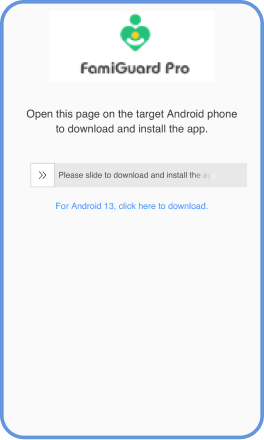
3. Monitor Browsing History and Block Websites
Access to Phone Files > Browser History. You can view the whole browser history with last visit time, and the frequency of users to surf them.
View Demo
Best Phone Tracker for Parental Control
Start your phone monitoring with FamiGuard Pro today and keep your child safe online.
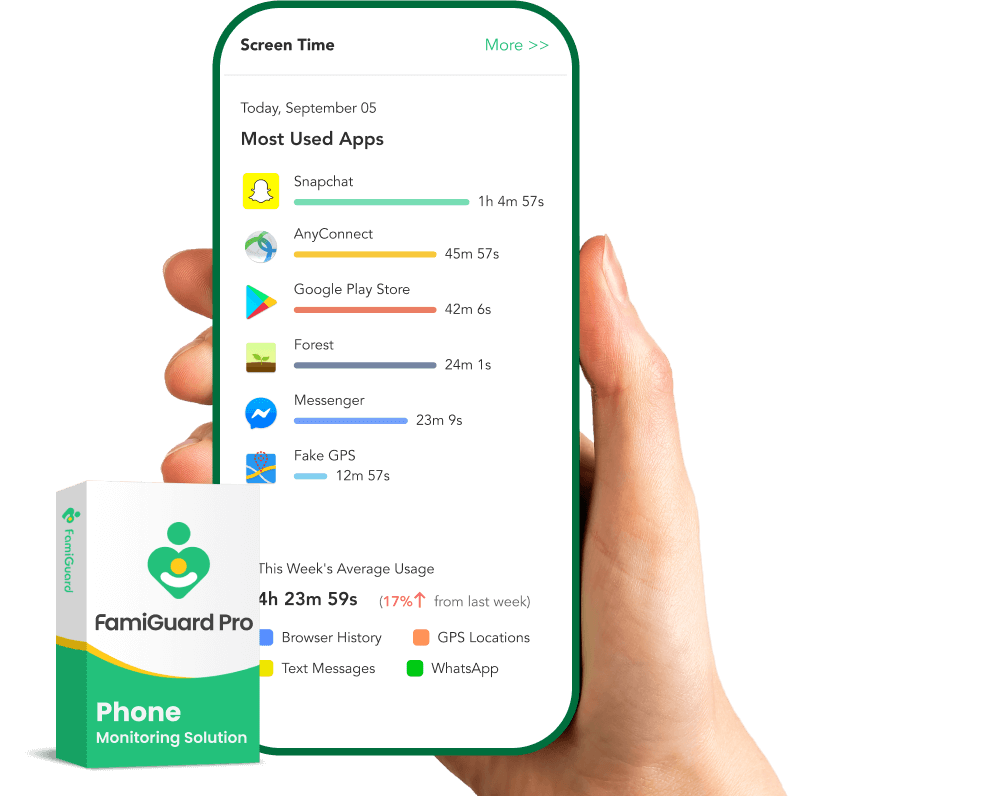
FAQ About Blocking Websites
-
1. How do I block a website?
You can block a website using built-in browser settings, third-party extensions or add-ons, or parental control software. Typically, you can block a website by adding it to a blocklist or using content filtering options to restrict access.
-
2. What is the best web blocker for parental control?
The best web blocker for parental control depends on your specific needs, budget, and preferences. Some popular options include FamiGuard Pro, Qustodio, Norton Family, and Kaspersky Safe Kids, which offer website blocking, content filtering, time limits, and activity monitoring.
-
3. How do I permanently block a website on Chrome?
You can permanently block a website on Chrome by using browser extensions like Block Site or StayFocusd, which allow you to add websites to a blocklist and prevent access. Additionally, you can modify your computer's host file to block access to specific websites system-wide.
-
4. How do I block all websites but a few?
You can block all websites except a few by using browser extensions or parental control software with allowlist or allowlist features. These tools allow you to specify which websites are permitted while blocking access to all others. Additionally, you can configure router settings or use network-level filtering to restrict access to specific websites.
Related Topics about Website Blocker
5 Ways on How to Block Websites on Android Chrome
For security, it would be a better idea to restrict the access to the sites that you think are't appropriate for children. If you're pondering the same, read this article to check 5 ways to block websites on Android.
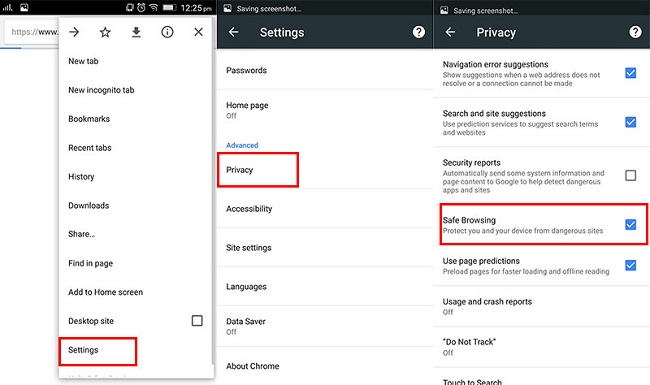
How to Block Websites in Router?
Are you wondering which app would be the best for this purpose? This article will list the top 8 phone lock apps that are very effective in locking the phone for a period of time and, in turn, improve efficiency.